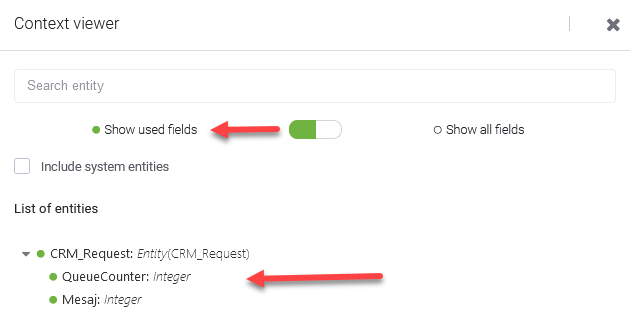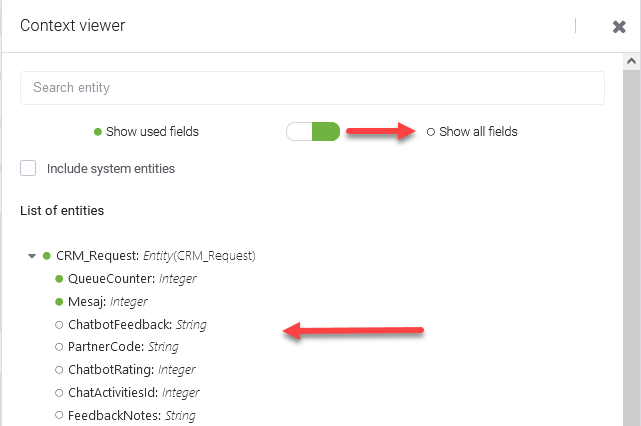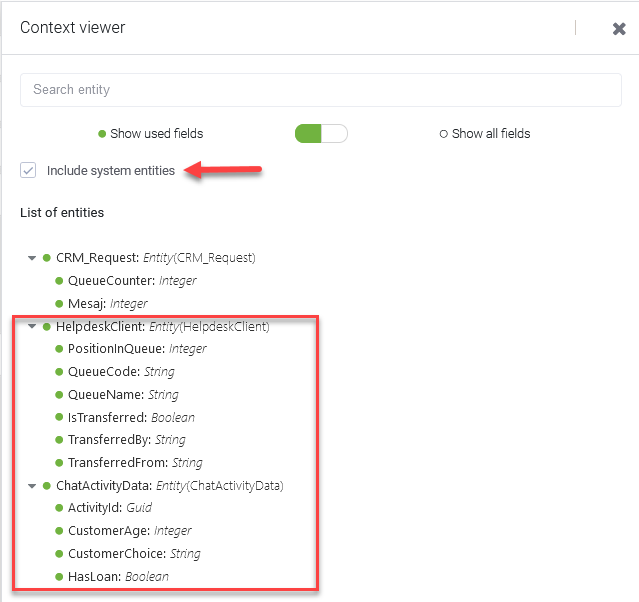Using Entity Context Viewer on Flows
The Entity Context Viewer feature available on the Flow Diagram allows you to:
- View the entities that are used throughout the working flow (step messages, input mapping, set variables, integrations).
- View the list of entity fields and the ones that are used on the working flow.
- Highlight the flow steps where specific entity and fields are used.
- Copy the entity fields label to further use it in messages, set variable, input mapping or integrations.
- Add or delete entity fields as best suits your needs.
To access the Entity Context Viewer, on the Flow Diagram, click the Context Viewer icon (![]() ). The Context Viewer appears at the right.
). The Context Viewer appears at the right.
By default, the Context Viewer lists the entities other than system entities and their fields that are used throughout the working flow.
Context Viewer Controls
| Control | Description |
|---|---|
 |
Lists only the entity fields that are used throughout the flow. |
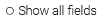 |
Lists all entity fields regardless if they are used or not throughout the flow. |

|
Includes in the listing the system entities used throughout the flow. |
Entity Context Viewer Actions
You can perform the following actions by right-clicking on an entity or field:
| Action | Description |
|---|---|
 |
Copies the entity / field label to the clipboard and you can paste it in messages, variables, integrations. |
 |
Highlight the flow step(s) where the entity / field is used. |

|
Available only on entities! Clicking on it, the Create new entity field page appears and you can add a new entity field. For more information, see Adding Fields. |

|
Allows you to delete an entity or field. A confirmation dialog appears asking you to confirm deletion.
NOTE: The unused entity fields might be used in other flows, so, before deleting entities and fields, make sure that the deletion does not alter the informational model of your chatbot. |